Here's how you can use the Voice Over feature to overlay an audio track over your video
Scroll down your cell phone screen until after the last scene and tap Record Audio.
All scenes must first be filled with content in order to be able to overlay an audio recording.
Therefore, don't be surprised if the app alerts you to it.

Below the preview screen you will now see a bar in which all scenes are lined up. Small numbers in light blue circles (1) indicate where each scene begins. You can move this bar to the side to get to the place where you want to start recording the audio over the image (2).
To record it, tap the microphone button and speak into your phone's microphone. You will be counted in by a countdown on the preview screen.
To end the recording, tap the microphone button again.
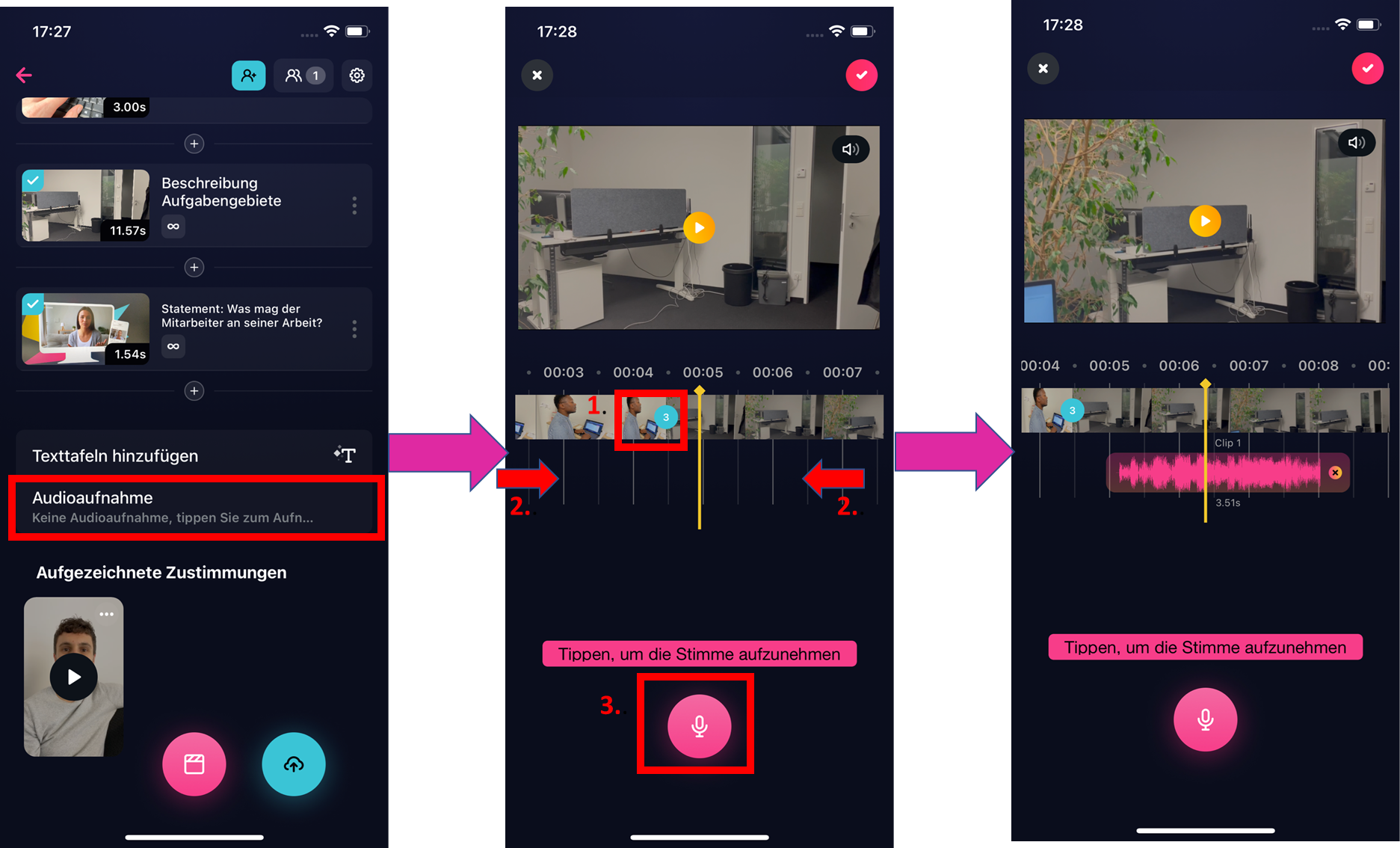
You can delete a recording at any time by tapping the X on the right of the audio track and then confirming the selection.

If you are satisfied with the recording, confirm it by tapping the check mark in the upper right corner of the screen.
