Here you will learn how to upload backgrounds, i.e. background images and videos for scenes, to your company's library so that all users can access them.
Go to "Company" in the cloud (only possible as admin) and select either background image or background video.
Then you can click on the right small plus icon for the respective format and upload your files here.
These files have to meet the following formats:
Landscape: 1920 x 1080 px, 16:9
Portrait: 1080 x 1920 px, 9:16
Square: 1080 x 1080 px, 1:1
Full HD, maximum 30 MB per file
For images: .jpg or .png with a maximum bit depth of 30
For videos: .mp4 with 30 fps (frames per second)
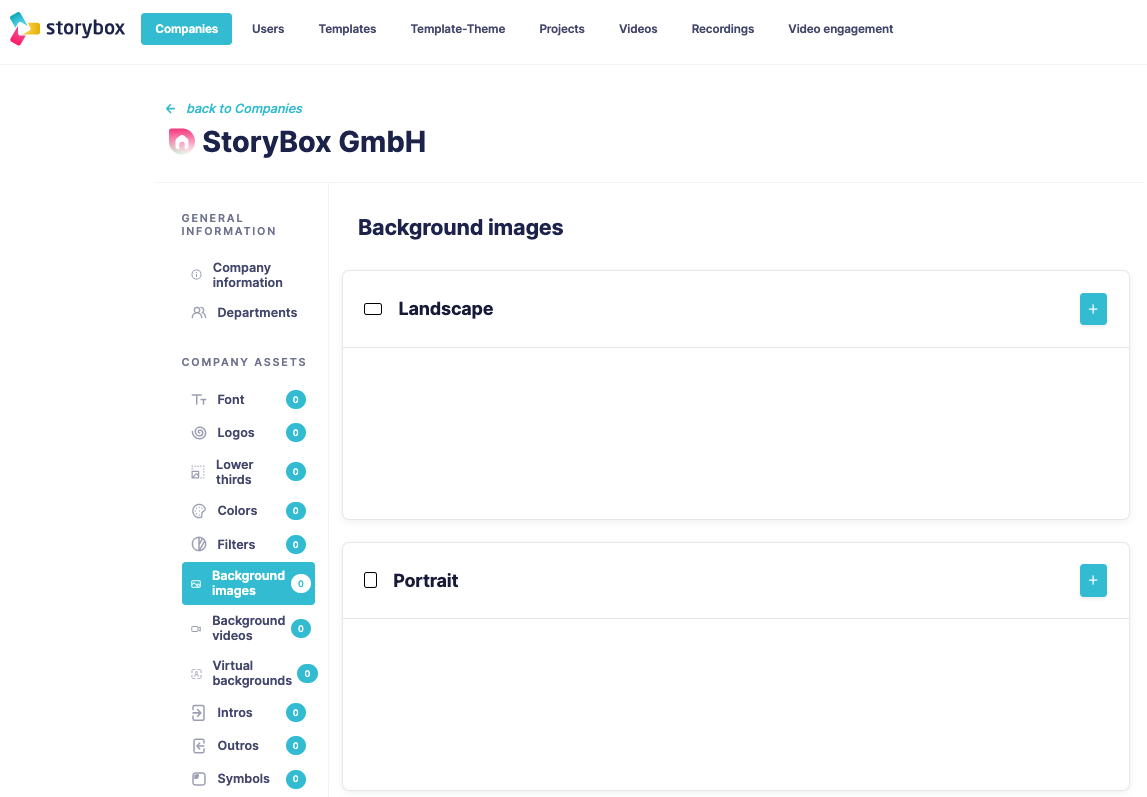
Users will then always be able to insert these images into a scene in StoryBox when they select "Background image" or "Background video" in the scene, or click Library in the scene in Web Studio.
These files are assigned to all users and anyone can access them.
For example, you can store company footage here, perhaps scenes that are to be used again and again as a scene in a wide variety of videos.
Or a picture or video, over which you can then put a text using the text function.
