Learn how to invite people to record one or more scenes for your project in StoryBox Studio.
First start a new project (Neues Projekt beginnen im Storybox Studio)
You first have to give the project a name (1.) before you can invite people to work on your project via the INVITE button (2.).
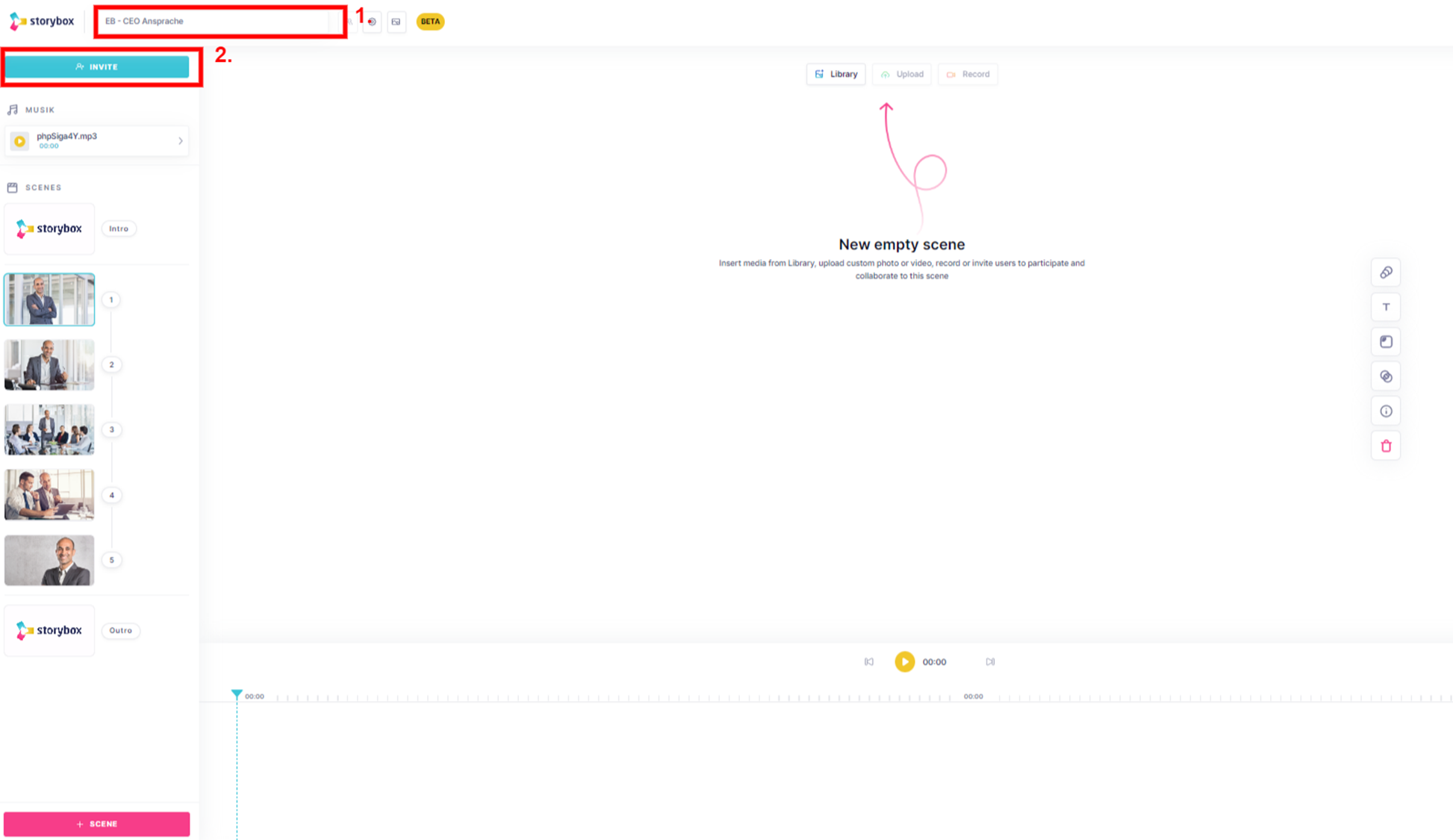
Then select the scene(s) you want to have edited to a single person (3.).
Then enter the email address of this person (4.)
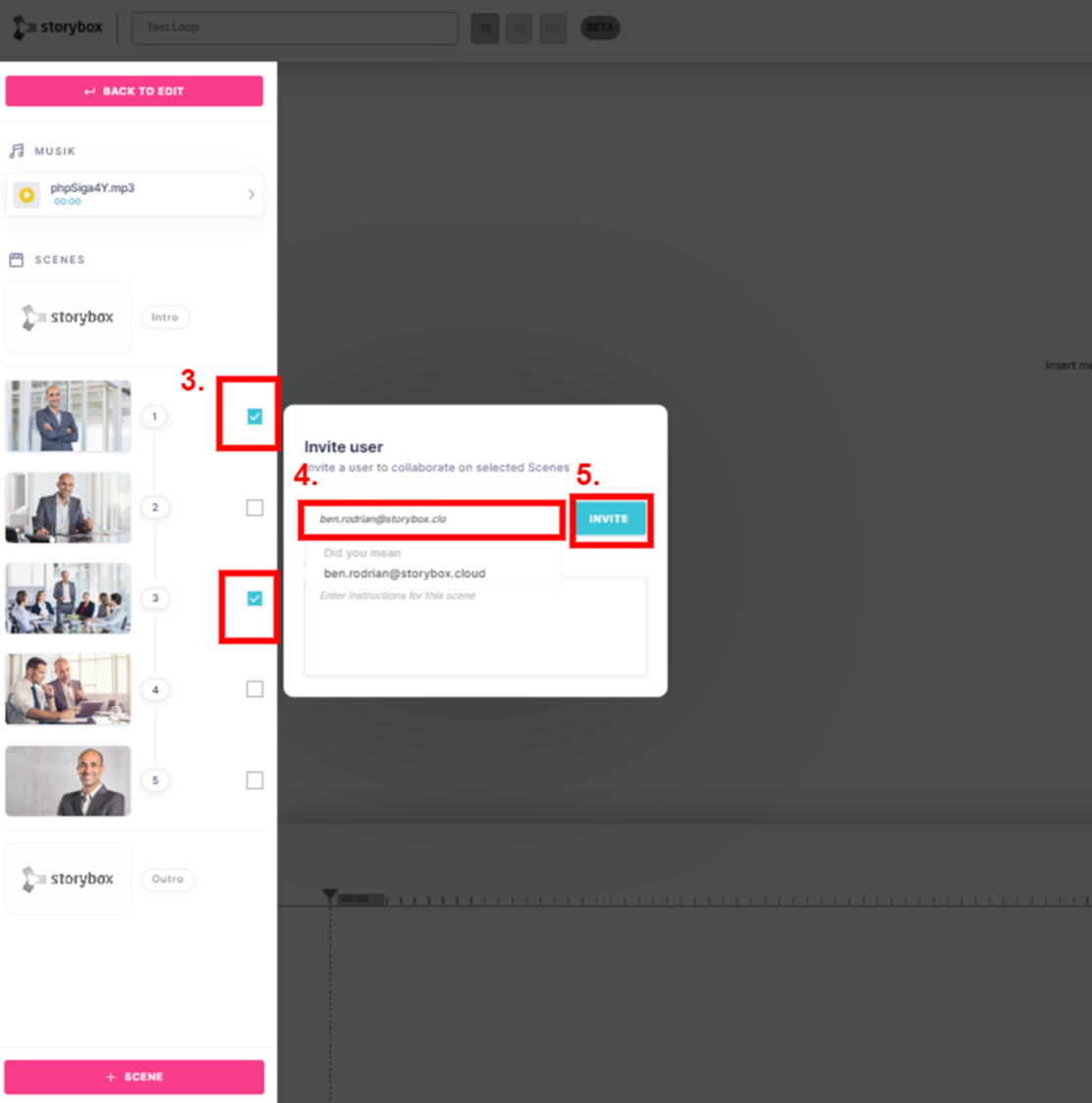
Once you tap INVITE (5.), the invitee will receive both a notification in his/her Storybox app and an email with a link to the project.

You can always track in the project who was invited to which scene. Below the preview image of the scene, the email address of the invited person is displayed:

The invitee sees all the scenes that are in the project, but the one he/she is to record is displayed more prominently.
He/she can also record only this scene/s.

Once the scene has been recorded, it must be uploaded using the synchronize button.

You will then receive a push notification in your StoryBox app that the scene is available to you as new content in your project.
